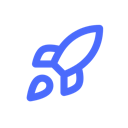Complete Guide to File Uploads with Next.js and Supabase Storage
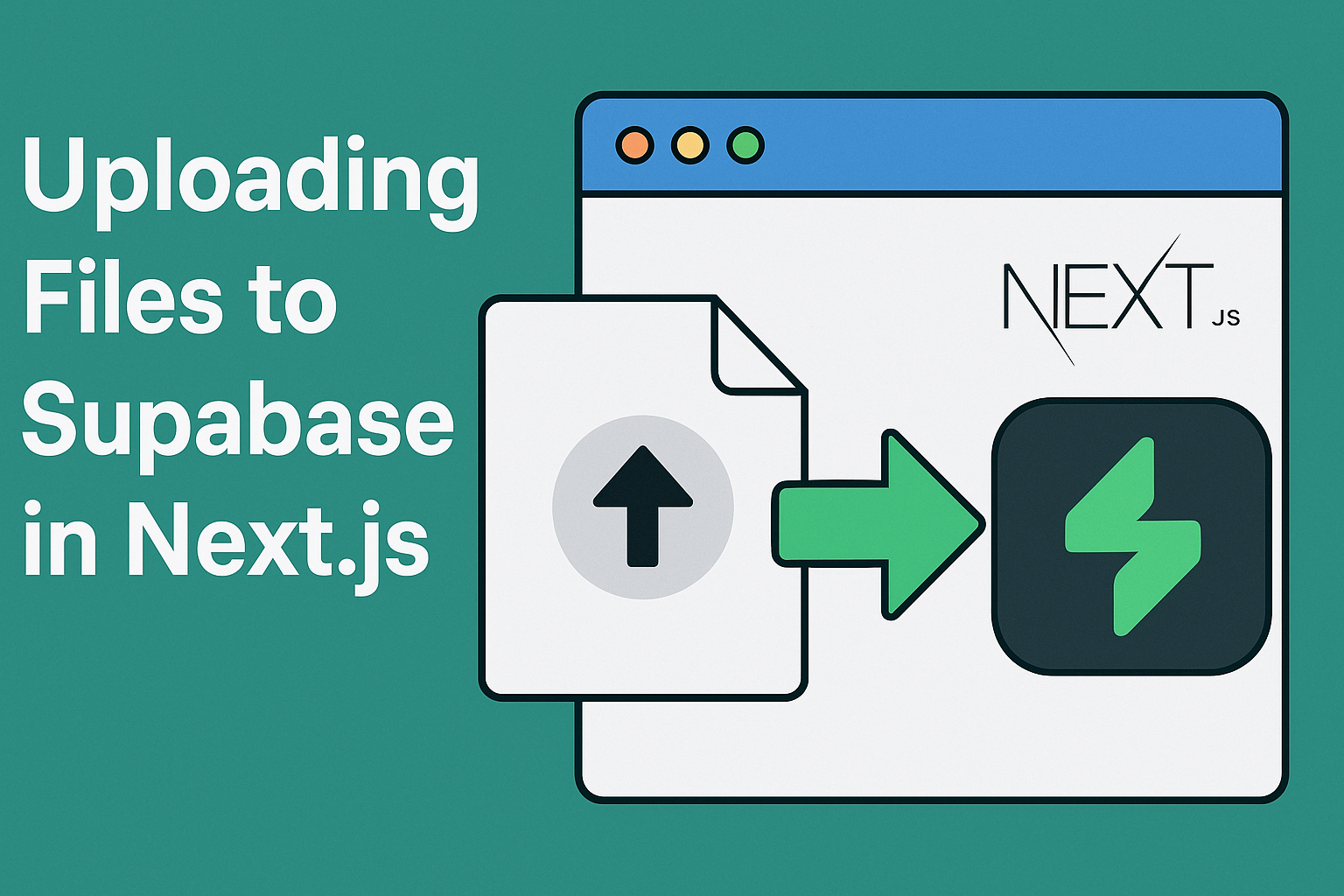
Building File Upload Functionality with Next.js and Supabase
File uploads are a crucial feature for many web applications, from profile pictures to document management systems. In this guide, we'll explore how to implement secure file uploads in a Next.js application using Supabase Storage.
What You'll Learn
- Setting up Supabase Storage for your Next.js project
- Implementing file upload functionality
- Managing upload permissions with Row Level Security (RLS)
- Retrieving and displaying uploaded files
- Handling common upload issues
Prerequisites
Before diving in, make sure you have:
- A Next.js project set up
- A Supabase account
- Basic knowledge of React and JavaScript
Setting Up Supabase Storage
Step 1: Create a Supabase Project
First, create a new project in Supabase from your dashboard if you haven't already.
Step 2: Create a Storage Bucket
Navigate to the Storage section in your Supabase dashboard and create a new bucket. Let's call it documents.
By default, all buckets in Supabase are private. You'll need to set up RLS policies to control access.
Step 3: Configure Storage Permissions
To allow uploads to your bucket, add an RLS policy:
CREATE POLICY "Allow uploads" ON storage.objects
FOR INSERT WITH CHECK (
bucket_id = 'documents' AND auth.role() = 'anon'
);
For authenticated users only:
CREATE POLICY "Allow authenticated uploads" ON storage.objects
FOR INSERT WITH CHECK (
bucket_id = 'documents' AND auth.role() = 'authenticated'
);
Step 4: Install Required Packages
Add the Supabase client to your Next.js project:
npm install @supabase/supabase-js
# or
yarn add @supabase/supabase-js
For apps using Next.js with authentication:
npm install @supabase/auth-helpers-nextjs
# or
yarn add @supabase/auth-helpers-nextjs
Step 5: Configure Environment Variables
Create a .env.local file in your project root and add:
NEXT_PUBLIC_SUPABASE_URL=YOUR_SUPABASE_URL
NEXT_PUBLIC_SUPABASE_ANON_KEY=YOUR_SUPABASE_ANON_KEY
Implementing File Upload Functionality
Creating a Supabase Client
Create a utility file to initialize your Supabase client:
// lib/supabaseClient.js
import { createClient } from '@supabase/supabase-js'
const supabaseUrl = process.env.NEXT_PUBLIC_SUPABASE_URL
const supabaseKey = process.env.NEXT_PUBLIC_SUPABASE_ANON_KEY
export const supabase = createClient(supabaseUrl, supabaseKey)
Basic File Upload Component
Here's a simple component that handles file uploads:
// components/FileUpload.jsx
import { useState } from 'react'
import { supabase } from '../lib/supabaseClient'
export default function FileUpload() {
const [uploading, setUploading] = useState(false)
const [filePath, setFilePath] = useState(null)
const [error, setError] = useState(null)
const handleFileChange = async (event) => {
try {
setUploading(true)
setError(null)
const file = event.target.files[0]
if (!file) return
// Upload file to Supabase
const { data, error } = await supabase.storage
.from('documents')
.upload(`public/${Date.now()}-${file.name}`, file, {
cacheControl: '3600',
upsert: false
})
if (error) throw error
setFilePath(data.path)
alert('File uploaded successfully!')
} catch (error) {
setError(error.message)
alert('Error uploading file: ' + error.message)
} finally {
setUploading(false)
}
}
return (
<div>
<h2>Upload File</h2>
<input
type="file"
disabled={uploading}
onChange={handleFileChange}
/>
{uploading && <p>Uploading...</p>}
{error && <p className="error">Error: {error}</p>}
{filePath && <p>File uploaded to: {filePath}</p>}
</div>
)
}
Using the Component in a Page
// pages/upload.js
import FileUpload from '../components/FileUpload'
export default function UploadPage() {
return (
<div className="container">
<h1>File Upload Example</h1>
<FileUpload />
</div>
)
}
Advanced Upload Features
File Type Validation
Add file type validation to ensure only desired file types are uploaded:
const handleFileChange = async (event) => {
try {
const file = event.target.files[0]
// Validate file type
const allowedTypes = ['image/jpeg', 'image/png', 'application/pdf']
if (!allowedTypes.includes(file.type)) {
throw new Error('File type not supported. Please upload JPEG, PNG, or PDF.')
}
// Continue with upload...
} catch (error) {
setError(error.message)
}
}
File Size Validation
Prevent uploading large files:
// Check file size (limit to 5MB)
if (file.size > 5 * 1024 * 1024) {
throw new Error('File size exceeds 5MB limit.')
}
Progress Indicator
For a better user experience, add a progress indicator:
import { useState, useEffect } from 'react'
import { supabase } from '../lib/supabaseClient'
export default function FileUploadWithProgress() {
const [uploading, setUploading] = useState(false)
const [progress, setProgress] = useState(0)
const handleFileChange = async (event) => {
try {
const file = event.target.files[0]
setUploading(true)
setProgress(0)
// Simulate progress (Supabase doesn't provide upload progress)
const interval = setInterval(() => {
setProgress((prevProgress) => {
if (prevProgress >= 95) {
clearInterval(interval)
return prevProgress
}
return prevProgress + 5
})
}, 100)
const { data, error } = await supabase.storage
.from('documents')
.upload(`public/${Date.now()}-${file.name}`, file)
clearInterval(interval)
if (error) throw error
setProgress(100)
// Handle success
} catch (error) {
// Handle error
} finally {
setUploading(false)
}
}
return (
<div>
<input type="file" onChange={handleFileChange} disabled={uploading} />
{uploading && (
<div className="progress-bar">
<div className="progress" style={{ width: `${progress}%` }}></div>
<span>{progress}%</span>
</div>
)}
</div>
)
}
Retrieving and Displaying Files
Getting a Public URL
import { useState, useEffect } from 'react'
import { supabase } from '../lib/supabaseClient'
export default function FileDisplay({ filePath }) {
const [fileUrl, setFileUrl] = useState(null)
useEffect(() => {
if (filePath) {
const { data } = supabase.storage
.from('documents')
.getPublicUrl(filePath)
setFileUrl(data.publicUrl)
}
}, [filePath])
return fileUrl ? (
<div>
<h3>Uploaded File</h3>
{fileUrl.match(/\.(jpeg|jpg|gif|png)$/) ? (
<img src={fileUrl} alt="Uploaded file" style={{ maxWidth: '100%' }} />
) : (
<a href={fileUrl} target="_blank" rel="noopener noreferrer">
View File
</a>
)}
</div>
) : null
}
Creating a Signed URL for Secure Access
For private files, create temporary signed URLs:
const getSignedUrl = async (filePath) => {
const { data, error } = await supabase.storage
.from('documents')
.createSignedUrl(filePath, 60) // URL valid for 60 seconds
if (error) {
console.error('Error creating signed URL:', error)
return null
}
return data.signedUrl
}
Using with Next.js App Router
For Next.js 13+ with the App Router, create a client component:
// app/components/FileUploader.jsx
'use client'
import { useState } from 'react'
import { createClientComponentClient } from '@supabase/auth-helpers-nextjs'
export default function FileUploader() {
const [uploading, setUploading] = useState(false)
const supabase = createClientComponentClient()
const handleUpload = async (event) => {
try {
setUploading(true)
const file = event.target.files[0]
const { data, error } = await supabase.storage
.from('documents')
.upload(`public/${Date.now()}-${file.name}`, file)
if (error) throw error
// Handle success
} catch (error) {
// Handle error
} finally {
setUploading(false)
}
}
return (
<input type="file" onChange={handleUpload} disabled={uploading} />
)
}
Multiple File Uploads
Handle multiple file uploads with this example:
import { useState } from 'react'
import { supabase } from '../lib/supabaseClient'
export default function MultiFileUpload() {
const [uploading, setUploading] = useState(false)
const [uploadedFiles, setUploadedFiles] = useState([])
const handleMultipleFiles = async (event) => {
try {
setUploading(true)
const files = Array.from(event.target.files)
const uploads = files.map(async (file) => {
const { data, error } = await supabase.storage
.from('documents')
.upload(`public/${Date.now()}-${file.name}`, file)
if (error) throw error
return data.path
})
const results = await Promise.all(uploads)
setUploadedFiles(results)
} catch (error) {
console.error('Error uploading files:', error)
} finally {
setUploading(false)
}
}
return (
<div>
<input
type="file"
multiple
onChange={handleMultipleFiles}
disabled={uploading}
/>
{uploading && <p>Uploading multiple files...</p>}
{uploadedFiles.length > 0 && (
<div>
<h3>Uploaded Files:</h3>
<ul>
{uploadedFiles.map((path, index) => (
<li key={index}>{path}</li>
))}
</ul>
</div>
)}
</div>
)
}
Common Issues and Solutions
CORS Issues
If you encounter CORS errors, ensure your Supabase project has the correct CORS configuration. Go to the Auth settings in your Supabase dashboard and add your domain to the list of allowed domains.
File Size Limits
Supabase has a default file size limit of 50MB. For larger files, consider splitting them into chunks or using a different solution.
File Type Restrictions
Always validate file types on both client and server sides for security:
// Client-side validation
const isValidFileType = (file) => {
const validTypes = ['image/jpeg', 'image/png', 'application/pdf']
return validTypes.includes(file.type)
}
Conclusion
Implementing file uploads with Next.js and Supabase Storage is straightforward and secure. With the examples provided in this guide, you can quickly add file upload functionality to your applications while maintaining control over access permissions.
For more complex scenarios, consider:
- Adding a drag-and-drop interface
- Implementing file compression before upload
- Adding file previews
- Building a file management system with delete and update capabilities
The combination of Next.js and Supabase provides a powerful foundation for building robust file upload solutions for your web applications.
Happy coding!
The ultimate vibe-coding starter kit
SupaLaunch boilerplate provides everything you need for vibe-coding SaaS with Cursor: Next.js, Supabase, Auth, Payments, Database, Storage, and more. Plus: Cursor Rules & Supabase MCP integration.
- Cursor Rules & MCP included for seamless vibe-coding
- Save weeks of your time: Auth, payments, emails, file storage & more ready to go
- Focus on what matters: Spend your time building your product, not boilerplate code